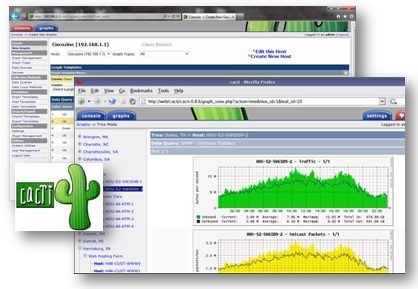
In this posting you will be learning how to install Cacti on a freshly installed CentOS 6 system.
Step 1 – Prerequisites
First we need to install some of the software packages needed for Cacti to run properly. Software which is not included or enabled in the base CentOS 6 installation are:- rrdtool
- apache
- mysql
- cron
- gcc
Centos 6: yum -y install mysql-server php php-cli php-mysql wget net-snmp-utils rrdtool \ php-snmp gcc mysql-devel net-snmp-devel autoconf automake libtool dos2unix \
gcc and the devel packages are required for the installation of spine, hence that’s why we include it here.Now let’s make sure that our webserver and the database are automatically starting up after a reboot. Use the following commands to enable these:
chkconfig httpd onNow that we did make sure that these services start after a reboot, let’s start them manually now in order to continue the installation. Cron may already be running so don’t panic if you don’t see the usual start message:
chkconfig mysqld on
chkconfig crond on
service httpd restart
service mysqld restart
service crond restart
Step 2 – Cacti Files
Let’s now move to the actualy installation of Cacti. First we need to download and extract it. As of version 0.8.8, a fully patched Cacti including the Plugin Architecture (PIA) is officially available, so we’re downloading that one:cd /var/www/htmlCacti uses cron (scheduled task) in order to execute its polling process. It’s always a good idea to run this under a special user. Let’s create the system “cacti” user now:
wget http://www.cacti.net/downloads/cacti-0.8.8b.tar.gz
tar -xzvf cacti-0.8.8b.tar.gz
adduser cactiHaving done that, we can now add a new cron entry to your system for a 5 minute polling interval using the following command:
echo "*/5 * * * * cacti php /var/www/html/cacti/poller.php &>/dev/null" >> /etc/cron.d/cactiFinally, we also need to make sure that the permissions on the log and rra directories are set correctly:
cd /var/www/html/cactiNow we patch Cacti:
chown -R cacti.apache rra log
chmod 775 rra log
wget http://www.cacti.net/downloads/patches/0.8.8b/security.patch
patch -p1 -N < security.patch
Step 4 – Cacti Database
Now that we have extracted the cacti files, we can move on preparing the database for the final installation step. Your first step should be securing the mysql database. The following command will help you with this task on a CentOS system. Make sure to select a strong password for root, e.g. Mpassword./usr/bin/mysql_secure_installationLet’s create a new database and assign a special user to it:
mysqladmin -u root -p create cactiWith the last command, you should be seing a mysql prompt where you can enter mysql commands. Here we are going to create the special cacti user. That user only needs to be able to connect from the local system and should have a strong password as well. Enter the following commands and make sure to replace the password:
mysql -p cacti < /var/www/html/cacti/cacti.sql
mysql -u root -p
GRANT ALL ON cacti.* TO cactiuser@localhost IDENTIFIED BY 'MyV3ryStr0ngPassword';We now have the cacti files and the cacti database setup. The last step before moving to the web-based installer is setting the database credentials within the Cacti config file:
flush privileges;
exit
cd /var/www/html/cacti/include/Change the $database_ lines to fit your new settings:
vi config.php
Change the $database_ lines to fit your new settings:Depending on your installation, you should also uncomment the following line. In our example we have to make sure the following line is there:
$database_type = "mysql";
$database_default = "cacti";
$database_hostname = "localhost";
$database_username = "cactiuser";
$database_password = "MyV3ryStr0ngPassword";
$database_port = "3306";
$database_ssl = false;
$url_path = "/cacti/";




2 Comments
Good sir
ReplyDeletewow keren sekali trims ya :D
ReplyDeletecerita misteri aneh
Terima kasih atas komentarnya
Emoji